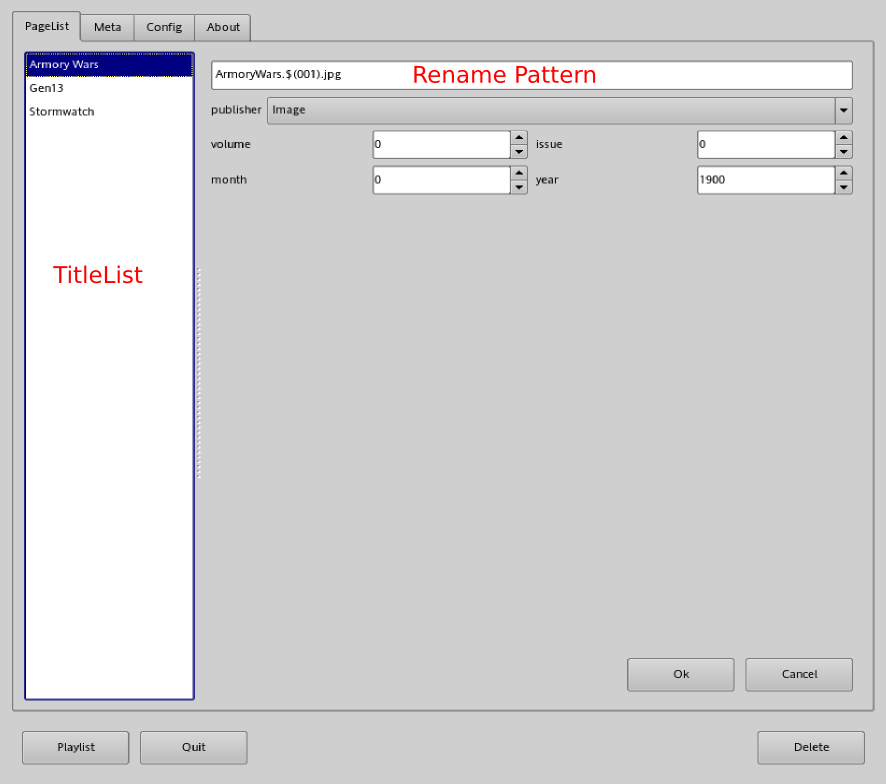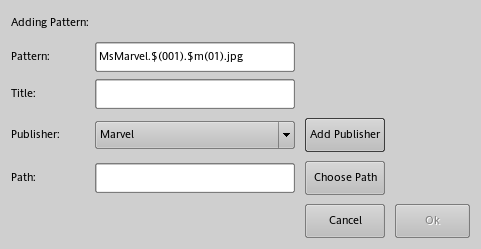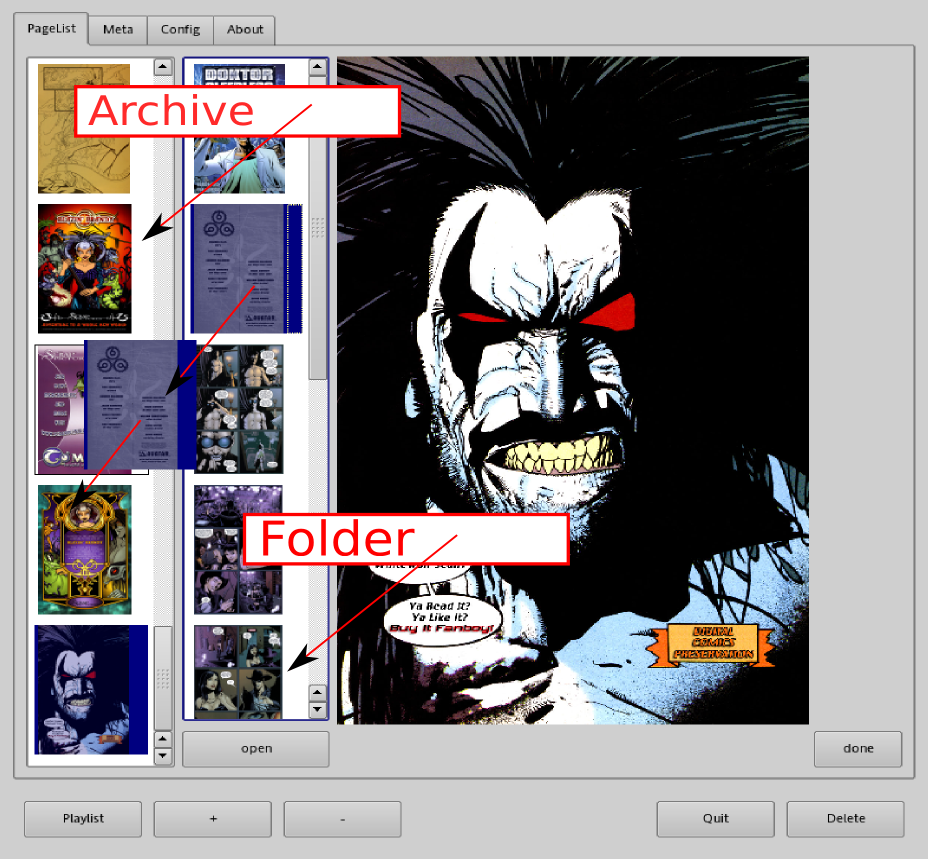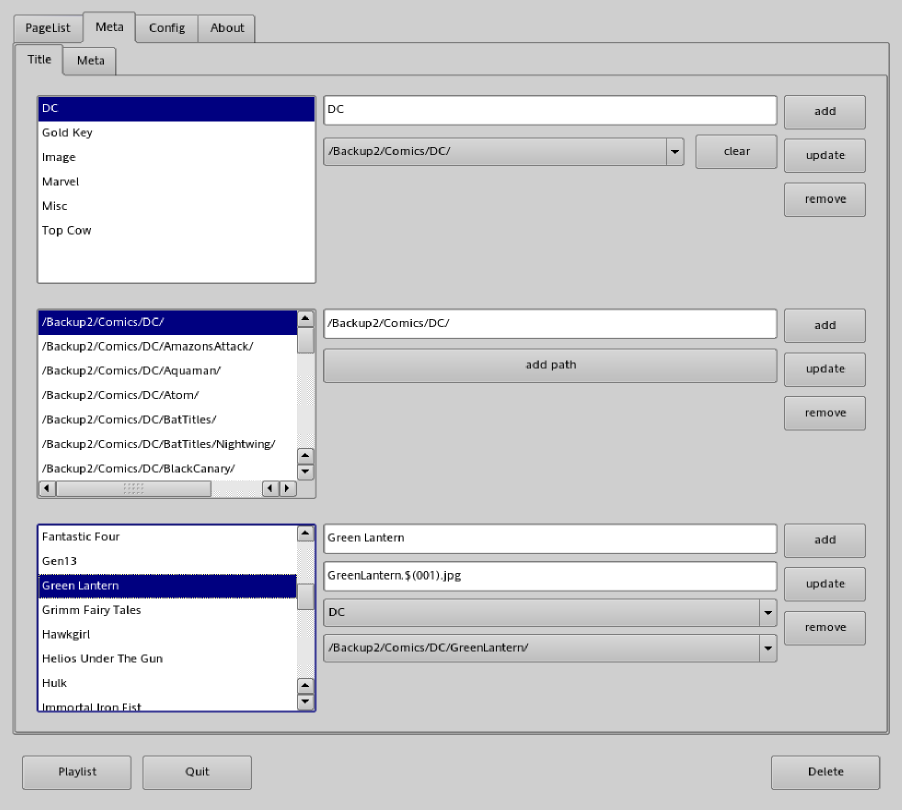The Archive Manager
The archive manager is a handful of functions, which are sometimes nice
to have. Want to reorder page because the archive creator was sloppy and
got the filenames wrong? Can be done with the archive manager. You got
a cbz archive, but (for whatever reason) you want a cbr archive? Can
be done with the archive manager. You want to remove or rename pages?
This can also be done with the archive manager. And last, but not least:
You want to open a directory full of images and create a cbr or cbz
archive from it? No problem with the archive manager. Hey, it works
even with pr0n. And it works even with the cache of Mozilla ;-)

The image above shows the control centre open with the page list widget in
focus. The page list widget allows certain manipulations on the list itself.
- ImageList
The content in the list is shown in the widget named ImageList. This widget does not only show the image
content of an opened archive, it allows some modifications of the list, too:
Clicking on one of the filenames 'picks' the corresponding image out of the
list and puts it into a buffer. The cursor turns into a cross. Now clicking
one of the other names in the page list inserts the image in the buffer above
clicked position. This allows a quick reordering of single images.
- Archive Comments
In theory zip and rar archives can contain comments. If such a comment
exists, it is displayed here. Never seen it used, yet.
- Image Comments
Jpegs can contain a couple of optional comments and other data. This might
be a good place put put scanner tags. However, at the moment this is
read-only.
- Unused/Experimental
Too new and untested even for a minimal documentation.
- Open Button
Opens cbr/cbz archive or all images in a selected directory.
- Remove Button
Removes selected image in ImageList from list.
Does not modify original archive. Use the Create Button to create a new archive.
- Create Button
Creates a new archive with the content of ImageList.
No function in ComicMaster modifies the original archive. To keep changes in
image order, filenames, or whatever a new archive, which contains the changes
has to be written.
- Reorder Button
A more sophisticated widget, which allow to reorder images. Badly tested and
probably buggy since hardly used. The pick and drop mechanism in ImageList was always sufficient for me.
- Rename Button
Allows to rename all images.
- +/- Buttons
Goto next/previous archive.
The Rename Button opens the screen below:
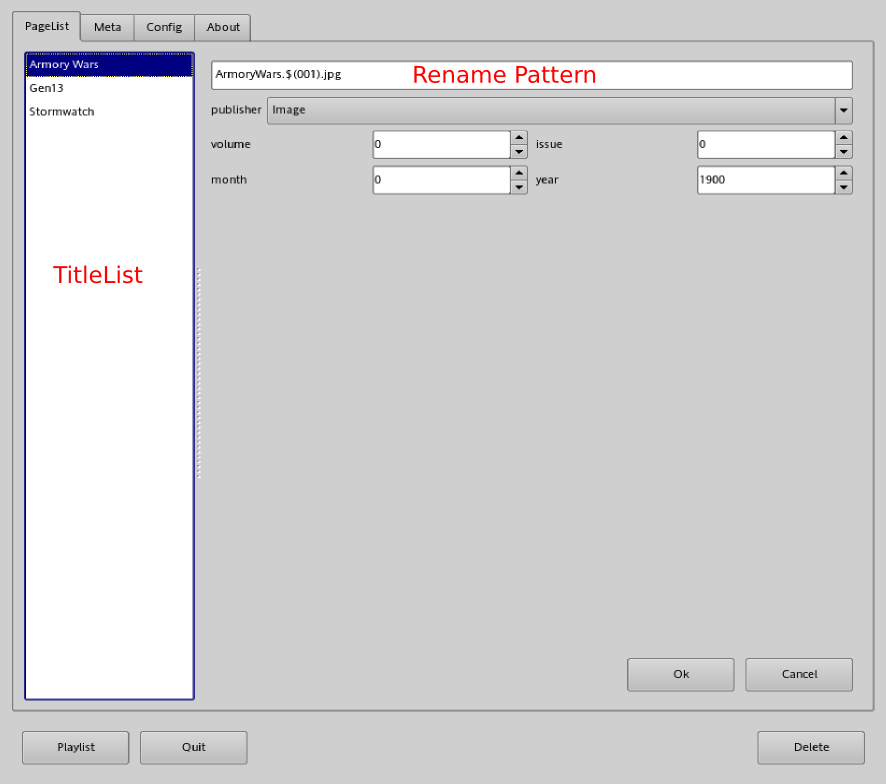
Renaming is a very important part of ComicMaster. By renaming an archive is
also associated to a certain group and to a certain folder.
The TitleList contains all members of the group
'Image'. Generally the group does not need to be a publisher and the group
members does not need to be a title of a publisher, but hey, foremost this
program is about comics. Each title can have a pattern for its filenames.
Clicking on a title in the title list shows the associated pattern in the
Rename Pattern widget. Clicking 'ok' now renames
all image file of the currently opened archive AND puts it into the group
'Image'.
- Name.$(001).jpg
All filenames are renamed Name.001.jpg, Name.002.jpg, Name.003.jpg....
With $(005) the numbering starts with 005. The $(00x)
pattern is obligatory.
- Name.$(001).$m(00).jpg
$m(00) is replaced with the value in the month spinbox resulting in:
Name.001.02.jpg, Name.002.02.jpg ... (if month is 2).
- Name.$(001).$y(0000).jpg
$y(0000) is replaced with the value in the year spinbox.
- Name.$(001).$i(0000).jpg
$i(00) is replaced with the value in the issue spinbox.
- Name.$(001).$v(0000).jpg
$v(00) is replaced with the value in the volume spinbox.
- Name.$(001).$p(0000).jpg
$p(00) is replaced with the value in the... No, no page spinbox. There is
a page feature prepared, but not stable enough for general use. :-)
With these patterns it is possible to create filenames like:
Duperman.1.issue_4.volume_10.2020-10.jpg
(Duperman.$(001).issue_$i(0).volume_$v(00).$y(0000)-$m(00).jpg), but who wants
filenames like that? ;-)
There are two ways to add new patterns. The method from this widget is to edit
the text in the Rename Pattern line, select the whole
line and drag it into the TitleList. The following
popup window will open:
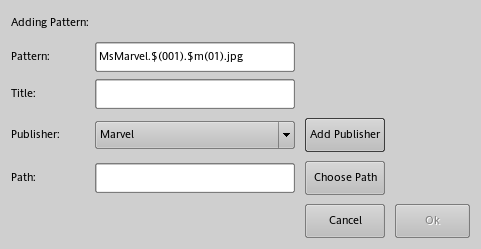
The the pattern can be changed, the title can be added, a publisher for this
title can be chosen (or a new publisher can be added), and a path selected,
where this title should be written to.
Deleting/Editing Patterns
Try the right mouse button on the TitleList.
As seen in the pattern section, each title can have a folder/path attached.
When the Create Button to write a new archive is
pressed, the fileselector box automatically opens in this folder. If the title
has no folder specified, the folder, which is associated to the publisher
opens. If even this path isn't specified, the user's home folder opens and
the clicking starts.
The reorder widget allows to reorder images using a drag and drop mechanism.
Though the pick and drop mechanism provided by the ImageList is sufficient
to fix misordered sequences, this widget adds an additional featur: It allows
to add images from a folder into an opened archive.
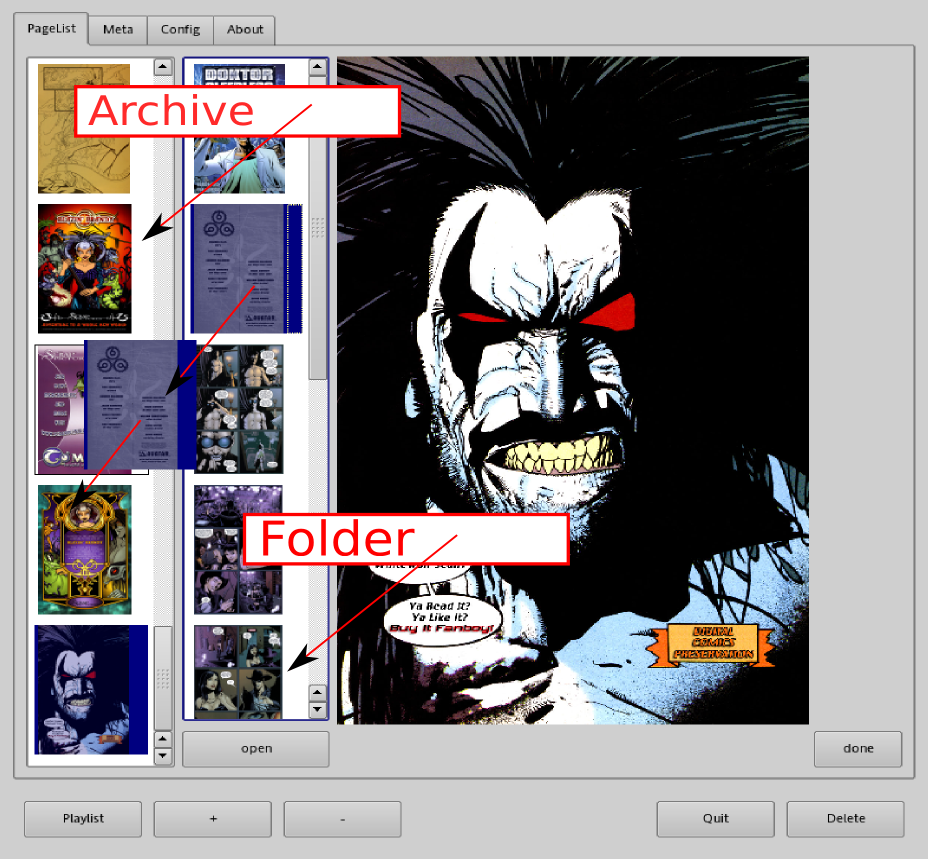
The image above shows the reorder widget. To the left a list of thumbviews of
the currently opened archive can be seen. Images can be moved around by drag
and drop. Right of the archive thumbview list is the folder thumbview list.
While the archive thumbview list automatically shows thumbs of all images in
the currently opened archive, the images in the folder thumbview list must be
selected manually. The 'open' button below the folder thumbview lis
t opens a fileselector, which allows to select a folder. All images in the
selected folder are placed into the folder thumbview list. From the folder
thumbview list images can be placed into the opened archive by drag and drop.
As usual, the original archive is not modified. To make the changes permanent,
a new archive has to be created.
The widget below is the second widget, which allows to manipulate patterns.
Furthermore it allows to add/change/remove all group related data.
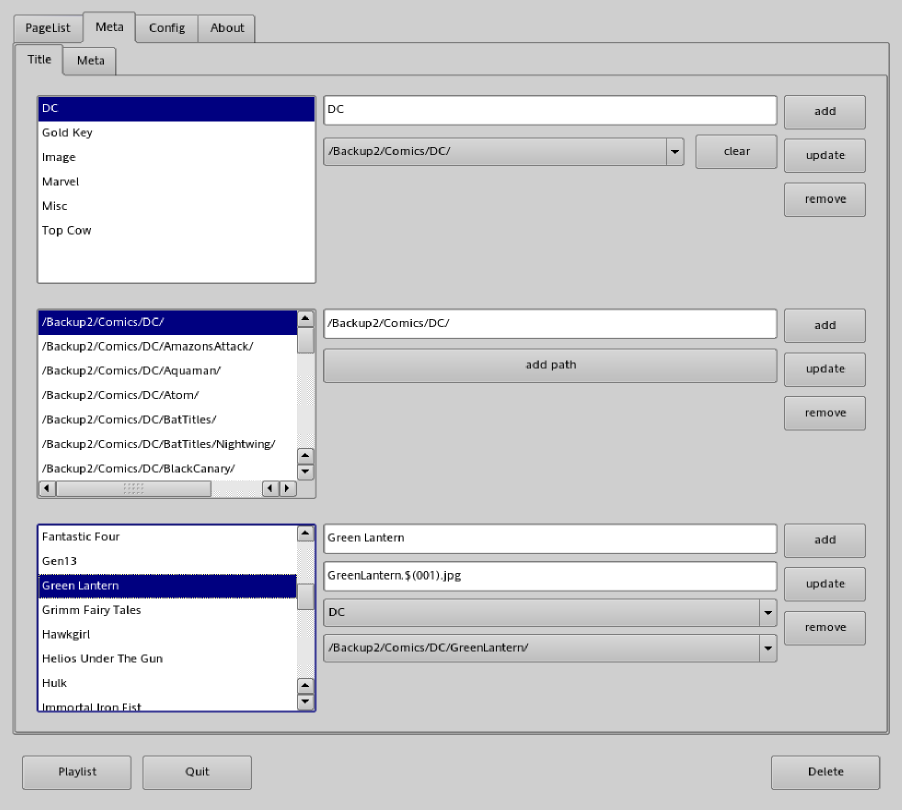
The upper controls allow to add/change/remove publisher and associate a folder
with it.
The middle controls allow to add folder.
The lower controls allow to add/change/remove new titles and associate a
pattern, a publisher, and a folder.
Tracking Missing Or Corrupt
Archives
With version 0056 a new feature has been added. I really hated it when I was
reading my comics and found that I got an archive with missing pages. What to
do in such a case? At once stop reading and start searching for a better
version? What if there is no better version for the time being? I could write
down the title and the number of the faulty or missing archive, but I am not
that tidy-minded. And keeping track of dozens of titles spread over a
filesystem isn't fun either. So I integrated a database table, which allows me
the enter problem issues more or less while reading.
The image below shows the interface, which allows to enter/update or delete
data:

Of importance are only three of the input widgets (red markings):
- Number
Selects number of problem issue.
- Path
Titles are grouped in folder. The problem data is not attached to a title,
but to a folder. A folder + a number a sufficient in this model to identify
an archive.
- Problem
What's wrong with the archive? Currently 'bad quality', 'missing', missing
page' problems are available. Sufficient for my needs. If someone needs
more categories, drop me a note.
- Publisher
No necessary for base functionality. Just limits the choice to paths and
names from the selected publisher. Else the path list can grow large very
fast.
- Name
Same as Publisher. Allows an easier selection of
the right path.
- Text
Allows to add arbitrary comments to a problem archive.
The three buttons 'add', 'update', and 'remove' should be self-explaining.
To modify an entry it has to be selected with the correct path and number.
The second problem interface is shown below:

Nothing much to write here. It is all about the table to the right, which shows
all the problem entries. The controls to the left limit what and how much is
displayed in the table, e.g. select 'DC' in the upper most box and the table
shows only entries, which belong to 'DC'.
This screen needs a minor enhancement to display the attached text if
available.